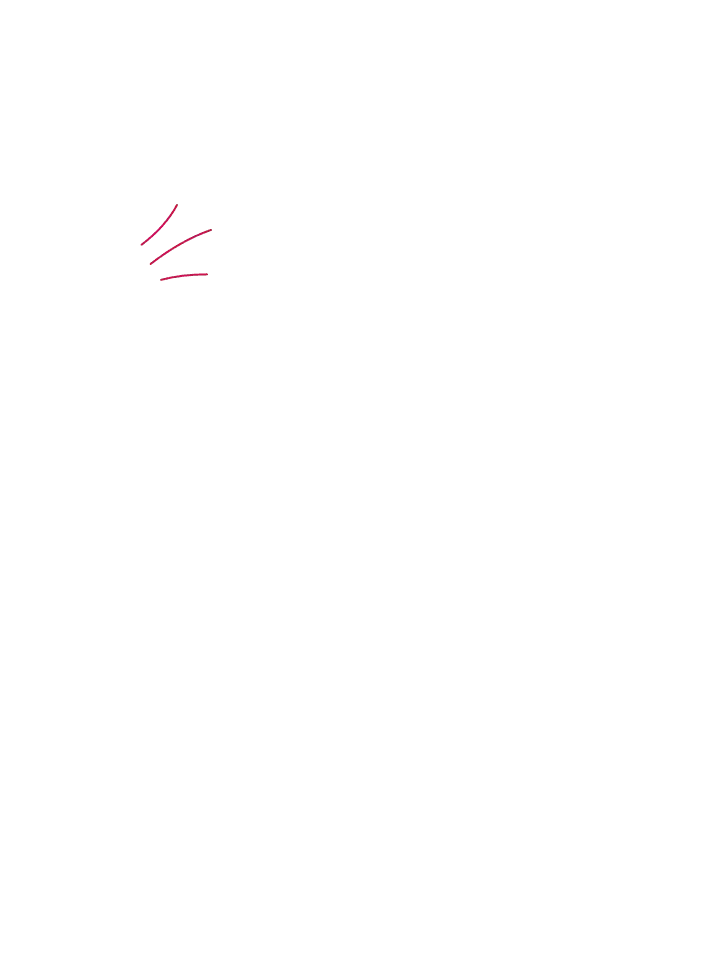Microsoft is Moving Away from Passwords – What This Means for Your Business Security
15 July, 2025For decades, passwords have been the default method of protecting our digital lives - and we are all familiar with the struggle of trying to remember the login for each of our systems! From simple email logins to sensitive corporate databases, everything has long hinged on strings of characters we’re expected to remember, change regularly, and keep secret. But times are changing, and fast. Microsoft, one of the world’s most influential tech giants, is leading the charge towards a passwordless future.
This shift isn't just part of a technological evolution,it's a wake-up call for businesses. But what does it mean for you? We took a closer look at some of the main motivations for Microsoft to move away from passwords, explored the limitations of traditional authentication, and considered what this means for business security in a rapidly evolving cyber threat landscape.
The problem with passwords
Passwords are familiar, but that doesn’t make them secure. In fact, they’re one of the weakest links in cybersecurity. Some of the main weaknesses of passwords include:
- Easy to compromise: weak, reused, or predictable passwords are a goldmine for cybercriminals - you may as well simply invite them inside.
- Vulnerable to attacks: phishing emails, keyloggers, and brute-force tools can all uncover login details, potentially compromising data.
- Poor user behaviour: One of the main issues with passwords is that they are managed by humans - many people have a habit of reusing the same password across multiple platforms, sharing them with others, or writing them down for easy reference - all music to the ears of a cybercriminal!
- Administrative headache: Password resets are time-consuming and costly - especially in large organisations - and it can be tempting to skip this crucial safety step.
With over 80% of security breaches involving stolen or weak passwords (according to Microsoft), it’s clear that the traditional password model is no longer fit for purpose - and this is why Microsoft have decided to make a change.
What is Microsoft doing?
So, what is the alternative? As we speak, Microsoft is actively rolling out passwordless authentication solutions across its ecosystem, and it’s not just for personal accounts. Enterprise tools like Azure Active Directory, Windows Hello, Microsoft Authenticator, and FIDO2 security keys are central to this strategy.
Users can now log in using biometrics (like facial recognition or fingerprints), mobile authenticator apps, or physical security keys, eliminating the need to remember or type a password at all.
This move is part of Microsoft’s broader commitment to Zero Trust security,where no device or user is trusted by default, even if they’re inside the network.
Why is Microsoft making the change?
Good password security should be a priority for everyone, but there are three key drivers behind Microsoft’s passwordless push:
1. Security first
Passwords are inherently vulnerable. Even strong passwords can be phished or stolen. Passwordless methods, such as biometrics or app-based approvals, are significantly harder for attackers to bypass.
2. User experience
Passwords frustrate users and hamper productivity. Logging in with facial recognition or a phone notification is faster and simpler, reducing friction for employees without compromising security.
3. Industry standards
Microsoft is aligning with global security standards, including FIDO Alliance guidelines and NIST recommendations, which advocate moving beyond passwords wherever possible.
What does this mean for businesses?
Microsoft’s passwordless future isn’t just a consumer shift, it’s a call to action for businesses to change their embedded habits and move to a stronger, more secure future.
The benefits:
Some of the main benefits of a password-less life include:
- Stronger security posture: The changes reduce the risk of phishing, credential theft, and brute-force risk.
- Improved compliance: Microsoft's updates support regulatory requirements like GDPR and ISO 27001, ensuring that your business ticks the required boxes.
- Lower support costs: Fewer password resets means less pressure on IT helpdesks.
- Better user experience: Frictionless authentication can boost productivity and morale.
Potential challenges:
There are also some potential challenges ahead - being aware of these will help you to combat them before they become a problem.
- Changes to management: Staff will need training and support to adapt.
Legacy systems: Not all business applications are ready for passwordless integration.
Initial investment: Some up-front cost for hardware (e.g. security keys) or software integration.
The organisations that invest in overcoming these challenges now will be better prepared for a secure, streamlined future - so make sure you are one of them.
How to prepare for a passwordless world
Transitioning away from passwords is a strategic decision that must be handled carefully. Here’s how businesses can get ahead:
1. Adopt a Zero Trust approach
Verify every access request as though it originates from an open network. Combine identity, device, and location data to make access decisions.
2. Implement Multifactor Authentication (MFA)
While going fully passwordless is the goal, MFA is a vital interim step, combining “something you have” with “something you are” or “something you know”.
3. Invest in Identity & Access Management
Use tools like Azure Active Directory to control access, enforce conditional policies, and monitor unusual behaviour.
4. Prioritise Security Awareness Training
No technology is effective without informed users. Educate staff about phishing, social engineering, and the value of secure authentication.
Final Thoughts
Microsoft’s move away from passwords signals a major shift in the cybersecurity landscape. Passwords have served their time, but in a world of sophisticated attacks and hybrid workforces, businesses can’t afford to rely on outdated defences.
Going passwordless not only strengthens your security, it improves user experience, supports compliance, and reduces costs. Now is the time for businesses to review their authentication strategies and embrace a more secure future.
This is where password managers come into play: think of them as your digital vault, securely storing and organising your passwords so you don’t have to. Just like any security tool, however, using them incorrectly can expose you to risks : this is an area where knowledge is power. To help, we took a closer look at the best practices for using password managers safely, and highlighted some of the most common pitfalls to avoid.
Why password managers matter
Every day, we all access a multitude of online services, from email accounts to banking apps, and online shops to social media platforms. The average person might have dozens of accounts, each requiring a different password and, for most of us, remembering each unique combination can feel impossible. This overwhelm is why many individuals and businesses turn to password managers, which store your login credentials in an encrypted, secure location.
By using a password manager, you only need to remember one strong master password. The manager handles the rest, creating complex passwords for each site and automatically filling them in when you log in. This not only saves you time, but also boosts your security by ensuring you’re not using the same password across multiple sites.
The Best Password Managers for the Job
There are many password managers available, each offering a different set of features. When choosing one for your business or personal use, consider elements such as overall security, ease of use, and any additional functionality such as password generation and syncing across devices. Some of the most popular and trusted options include:
- LastPass – A widely used password manager that offers both personal and business plans. It features a secure vault, two-factor authentication, and allows for easy password sharing within teams.
- 1Password – Known for its user-friendly interface and advanced security features, 1Password allows you to securely store not just passwords but also credit card details and secure notes.
- Dashlane – Dashlane offers an intuitive interface and includes features such as password health reports, dark web monitoring, and VPN for secure browsing, making it a great all-in-one security tool.
- Bitwarden – An open-source password manager that’s particularly attractive to tech-savvy users. It offers a strong set of features with a transparent security model.
- Keeper – A robust solution for businesses, Keeper provides advanced features like secure file storage, password sharing, and reporting tools for team management.
Best practices for using a password manager
Password managers have plenty of pros but even the best password manager is only effective if used properly. Here are some essential tips to ensure you’re getting the most out of your tool:
- Create a strong master password – Your master password is the key to accessing all of your stored information, so make it strong. Ideally, it should be long (at least 12 characters), unique, and a mix of letters, numbers, and symbols. Avoid using easily guessable information like names or birthdays.
- Enable Two-Factor Authentication (2FA) – Most password managers support two-factor authentication. This adds an extra layer of security by requiring you to provide something you know (your password) and something you have (a verification code sent to your phone, for example).
- Use the password generator – Password managers typically include a built-in password generator that creates strong, random passwords for each website you visit. Always use this feature rather than creating your own passwords, which might be easy to guess.
- Keep software updated – Make sure your password manager is always running the latest version. Updates often contain important security patches that protect against newly discovered vulnerabilities.
- Backup your vault – While password managers are generally very secure, it’s important to back up your vault in case of an emergency. Some tools offer encrypted backups to ensure that your data remains safe even if something happens to your device.
- Use vault sharing for teams – If you’re managing multiple accounts for your team or business, use the sharing functionality in your password manager. This allows team members to access the passwords they need while maintaining tight control over permissions and visibility.
What not to do: avoiding common mistakes
Sometimes, knowing what not to do can be just as useful as following the instructions - especially when it comes to cybersecurity. Password managers come with their own set of best practices, and there are some key mistakes to know about and avoid - remember, knowledge is power.
- Don’t use the same password everywhere – One of the biggest security mistakes you can make is using the same password across multiple accounts. If one site is compromised, all of your accounts are at risk. Thankfully, a password manager eliminates this risk by creating unique passwords for each login.
- Don’t write your passwords down – Writing your passwords down on paper or storing them in an unsecured app, such as Notes, is a surefire way to expose yourself to risk. A password manager is designed to keep your credentials secure, so use it instead.
- Avoid storing sensitive information unprotected – While password managers are excellent for storing passwords, they should not be used for storing highly sensitive data such as credit card information, medical details, or personal notes unless the tool supports encrypted storage for such data.
- Don’t share master passwords – It might be tempting to share your master password with someone you trust, but this defeats the purpose of using a password manager. Keep the master password to yourself, and instead, use the password manager’s built-in sharing features for sharing access to specific accounts.
- Neglecting regular audits – Just like any aspect of cybersecurity, password security requires regular review. Many password managers offer features that can identify weak or reused passwords. Take the time to regularly audit your stored passwords and make changes when necessary.
Final thoughts
In an increasingly digital world, password managers offer a secure, efficient way to manage your online accounts. By following best practices and avoiding common mistakes, you can make sure that your digital vault remains safe from cyber threats. With so many options available, there's no reason not to take advantage of this essential tool. A little effort up front can go a long way in protecting your sensitive data, and in turn, the security of your business and personal information.
If you haven’t already, now might be the perfect time to set up a password manager and start taking your digital security seriously. It’s an investment in both convenience and safety that pays off every day.
Ready to build your cybersecurity culture?
Whether you’re looking for complete culture change, phishing simulations or compliance training, we have solutions that are tailor-made to fit for your organisation.